
Storage
Before we get into computer storage, we need to fill in some gaps. I'm referring to things like gigabytes, bits, etc. But we actually haven't talked at all about what those metrics mean. As you might have guessed, these terms refer to data sizes. The smallest unit of a data storage is a bit. A bit can store one binary digit, so it can store a one or zero. The next largest unit of storage is called a byte, which is comprised of 8 bits. A single byte can hold a letter, number or symbol. The next largest unit is refer to as kibibyte, but we typically use the term kilobyte. A kilobyte is made up of 1,024 bytes. If you're curious why 1 kilobyte refers to as 1,024 bytes and not 1,000 bytes.

We store all of our computer's data on our hard drive, which allows us to store our programs, music, pictures, etc. There are two basic hard drive types used today. Hard disk drives, or HDDs, use a spinning platter and a mechanical arm to read and write information. The speed that the platter rotate allows you to read and write data faster. This is commonly referred to as RPM, or revolution per minute. A hard drive with a higher RPM is faster, so if you go out and buy a hard drive today, you might see something like a 500 gigabyte with 5400 RPM. HDDs are prone to a lot more damage because there are a lot of moving parts. This susceptibility to damage went away with a new type of storage called solid state drive, or SSD. SSDs have no moving parts. Are you familiar with a USB stick? SSDs are created in a similar way. The information is stored on microchips and data travels a lot faster than HDDs. The form factor for SSDs is also slimmer compared to their HDD cousins. Sounds great, doesn't it? So why doesn't everyone use SSDs? Well, both have their pros and cons. HDDs are more affordable(cheap), but they're more prone to damage. SSDs are less risky when it comes to losing data, but they're also more expensive. So you may not buy as much memory storage in SSDs than what you can get in HDDs.
There are a few interfaces that hard drives use to connect to our system. ATA interfaces are the most common ones. The most popular ATA drive is a serial(직렬) ATA, or SATA, which uses one cable for data transfers. SATA drives are hot swappable. Great term, don't you think? It means you don't have to turn off your machine to plug in a SATA drive. SATA drives move data faster and use a more efficient cable, like this one, than it's predecessors. SATA has been the de facto interface for HDDs today. But people quickly found that using a SATA cable wasn't good enough for some of the blazing fast SSDs that were coming on the market. The interface couldn't keep up with speed of the newest SSDs. So another interface standard was created called NVM Express, or NVMe.
Instead of using a cable to connect your drive to your machine, the drive was added as an expansion slot, which allows for greater throughput of data and increased efficiency.
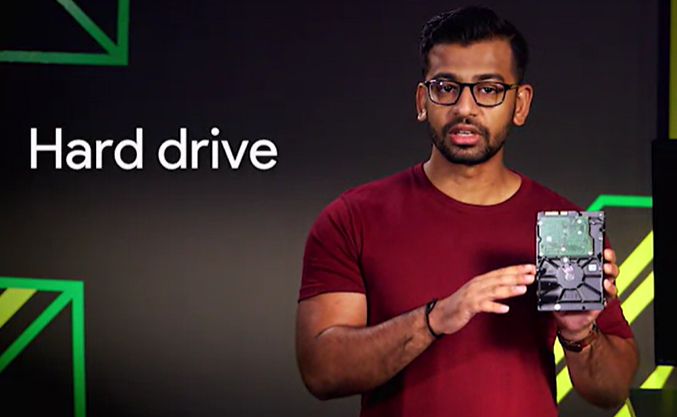
Power Supplies
In order to get our computer to work, let's give it some power. Computers have a power supply that converts electricity from your wall to something usable. There are two types of electricity, DC, or direct current, which flows in one direction and AC, or alternating current, which changes directions constantly. Our computers use DC voltage, so we have to have a way to convert the AC voltage from our power company to something we can use. That's what our power supply does. It converts the AC we get from the wall into low voltage DC power that we can use and transmit throughout our computer.
Have you ever plugged one of your devices into the wall outlet and fried your device? If you haven't, you're really lucky. When we plug an appliance into a wall outlet and turn it on, a flow of electricity comes out. If we added more pressure to our water tank, would more water come out of it? The higher the pressure, the more water there will be. When it comes to electricity, we refer to the pressure as voltage. So when I was on vacation, to my surprise, when I plugged in that 120 volt appliance into a 220 volt outlet, the power came busting through and fried my charger. If it was the other way around, and a 220 volt appliance was plugged into a 120 volt outlet, I wouldn't have seen the same outcome. I'll still be able to get electricity, but slowly. This would be similar to if a water tank whose only half pressurized, it will drew water, but slowly. In some cases though, this can deteriorate the performance of the device and cause damage in the long term. As a general rule, be sure to use the proper voltage for your electronics.
We refer to the amount of electricity coming out as current or amperage, and it's measured in amps. We can think of amps as pulling electricity, as opposed to voltage, which pushes electricity. Amps will pull as much electricity needed, but voltage will just give you everything. Look on the back of the one of your device charges, you might see something like 1 or 2.1a. Charging a device with 2.1 amps will actually charge a device faster because it's able to put current from a 2.1 amp than a 1 amp charger.
Finally, the other important part of the electricity that you will need to know is the wattage. Wattage is the amount of volts and amps that a device needs. If your power supply has too low of a wattage, you won't be able to power your computer, so make sure you have enough. This doesn't mean that if you have a large power supply, you'll overpower your computer. Power supplies just give you the amount that your system needs. It's best to error on the side of large power supplies. You can power most basic desktops with a 500 watt power supply, but if you're doing something more demanding on your computer, like playing a high-resolution video game or doing a lot of video production and rendering, you'll likely need a bigger power supply for your computer. On the other hand, if all you're doing is just browsing the Web, the power supply that comes with your computer should be fine.
https://m.blog.naver.com/jeammy/221818233199
볼트, 암페어, 와트
1. 전압(볼트, Voltage) 전기에서 에너지를 전위라고 하는데 두 지점간의 전위의 차이를 전압이라고 하며 ...
blog.naver.com
Peripherals
So, let's take a look at the back of our computer again. You'll see lots of connectors or ports. We can plug in different objects like a mouse, keyboard, and a monitor. These are known as peripherals. A peripheral is basically anything that you connect to your computer externally that adds functionality. You probably used USB devices before. USB, also known as Universal Serial Bus devices are the most popular connections for our gadgets. USB has gone through lots of changes since inception. You most commonly encounter USB 2.0, USB 3.0, and 3.1 in today's system. Here's a quick rundown of the different versions. USB 2.0 transfers speeds of 480 megabits per second, USB 3.0 transfers speeds of five gigabits per second, USB 3.1 transfers speeds of 10 gigabits per second.
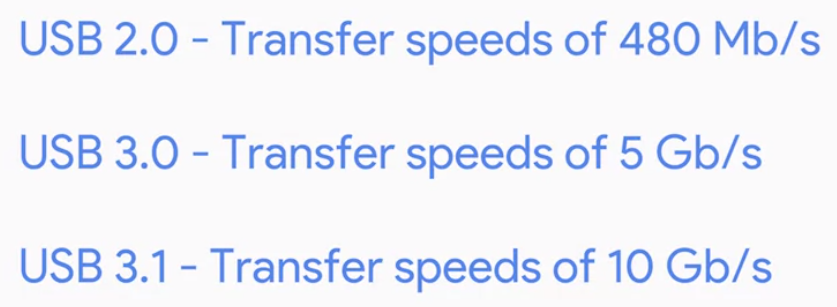
In the chart, let's pay attention to the details. Using capital M lowercase b forward slash s instead of using capital M capital B to reference transfer speed. These are actually different units. MB is megabyte or unit of data storage, while capital M lower case b forward slash s is a megabit per second, which is a unit of data transfer rate. People often mistake speeds of 40 megabit per second to mean that you can transfer 40 megabytes of data per second. Remember, that one byte is 8 bits, so to transfer a one megabyte file in a second you need an 8 megabits per second connection speed. So, to transfer 40 megabytes of data in a second, you need a transfer speed of 320 megabits per second. You'll also need comparable USB ports to go with your devices. If you connect a USB 2.0 device into a USB 3.0 port, you won't get 3.0 transfer speeds. But you can still use the port since it's backward compatible, meaning older hardware work with newer hardware.
The ports are easy to differentiate. In general, USB 2.0 are black and USB 3.0 are blue and 3.1 ports are teal. This may change depending on manufacturers. There are lots of types of USB connectors, and you can read about all of them in the supplemental reading under this paragraph. The most recent one is the type C connector which is meant to replace many peripheral connections. It's quickly becoming a universal standard for display and data transfer.

In addition to USB peripherals, you should also be aware of display peripherals. There are some common inputs standards to know. Most computer monitors will have one or more of these connections, but you might encounter some older standards too. DVI. DVI cables generally just output video. If you need to hook up a monitor or projector for a slide presentation and you want audio too, you may be out of luck. Instead, you want to look at one of the following cables. HDMI. This has become a standard in lots of televisions and computers nowadays and outputs both video and audio. Another standard that's become popular among manufacturers is a displayPort which also outputs audio and video. In addition to audio and video, USB type C can also do data transfer and power.



https://en.wikipedia.org/wiki/USB
USB - Wikipedia
From Wikipedia, the free encyclopedia Standard for computer data connections Various legacy USB and related connectors (left to right): USB Micro-B plug, proprietary UC-E6 plug, USB Mini-B plug, Standard-A-like receptacle (non-compliant), Standard-A plug,
en.wikipedia.org
3. Starting It Up
BIOS
The last thing we'll go over is how our devices talk to each other. We know how programs execute from our hard drive to our CPU, but how do other things like a mouse click or a keyboard press get sent to our CPU for processing? These are fairly basic devices, they don't contain any instructions that our CPU knows how to read. Turns out our devices also use programs to tell the CPU how to run them. These programs are called services or drivers. The drivers contain the instructions our CPU needs to understand external devices like keyboards, webcams, printers. Our CPU doesn't know that there is a device that it can talk to, so it has to connect to something called the BIOS, or basic input output services. The BIOS is software that helps initialize the hardware in our computer and gets our operating system up and running.
Unlike the programs, you're probably used to running a web browser or operating system. The BIOS isn't stored on a hard drive. Our motherboard stores the BIOS in a special type of memory called, the read-only memory chip, or ROM chip. Unlike RAM, ROM is non-volatile, meaning it won't erase the data if the computer is turned off. In today's system, there is another player for BIOS called UEFI, which stands for Unified Extensible Firmware Interface. UEFI performs the same function of starting your computer as a traditional BIOS. But it's more modern and has better compatibility and support for newer hardware. Most hardware out there today comes with UEFI built in. Eventually, UEFI will become the predominant BIOS.
When you turn on a computer, you might notice a beeping from time to time. How computers run a test to make sure all the hardware is working correctly. This is called a Power On Self Test or POST. And then BIOS runs it when you boot up your computer. The POST figures out what hardware is on the computer. So it happens before the BIOS initializes any hardware or loads up essential drivers. If there is an issue with anything at that point, there is no way to display it on the screen, since things like the video driver haven't been loaded. Instead, the computer can usually produce a series of beeps, almost like Morse code, which will help identify the problem. Different manufacturers have different beep codes. So, if your computer successfully boots up, you may hear a single beep. If you hear two beeps, it could mean a POST error. It's best to refer to your motherboard manual to find out what each code means. Also, you should know that not all machines have built-in speakers, so don't worry if your computer boots without a beep.
One last thing, we will discuss are BIOS settings. It varies in different computers, but usually when you boot the computer, there will be a quick screen that tells you what button to push to get into the settings. From there, you can change the basic BIOS settings of your machine. A frequently performed IT task is the reimaging of a computer. The term refers to a disk image which is a copy of an operating system. So the process of reimaging involves wiping and reinstalling an operating system. This procedure is typically performed using a program that's stored on some external device like a USB memory stick, or a CD ROM, or even a server accessible through the network. To access these programs and perform the reimage, you'll need to use the BIOS to tell the computer to boot up from that external device.
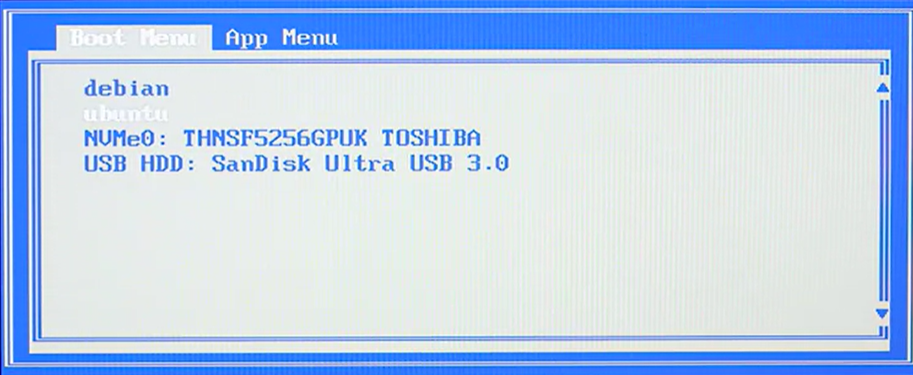
That' all for the second module. There were lots of important concepts about Hardwares.
Make sure to have strong fundamentals.
'GCC-Study(完)' 카테고리의 다른 글
| [GCC-Study] Networking (1) (0) | 2024.02.17 |
|---|---|
| [GCC-Study] Operating System (2) (0) | 2024.02.12 |
| [GCC-Study] Operating System (1) (0) | 2024.02.11 |
| [GCC-Study] Hardware (1) (0) | 2024.02.04 |
| [GCC-Study] Technical Support Fundamentals (0) | 2024.01.27 |