
1. The Modern Computers
Right now, you're probably using a web browser, music player, text setter or something else in your computer. They are referred to as Programs. Programs are basic instructions that tell the computer what to do. We technically store programs on durable media like hard drives. You can think of programs like cooking recipes. We get these recipes all stored together in a cook book just like apps stored in a hard drive.
Now we want to make a ton of food. So we hire a chef to follow our recipes and whip up something good. The chef is our CPU, she processes the recipes we send her and makes the food. Our chef works super fast, so fast that she can cook faster than she can read. So, we take copy of the recipes and put them into RAM. Remember that RAM is our computer's short-term memory. It stores information in a location our CPU can access faster than it could with our hard drive. Now we can give our chef one or two recipes at a time, instead of reciting the entire cookbook to her.
Our CPU is constantly taking instructions and executing them. These instructions are written in binary but how do they travel around the computer? In our computer, we have something called the External Data Bus or EDB. It's nothing like a bus at all. It's a row of wires that interconnect the parts of our computer, kind of the veins in our body. The EDB comes in different sizes, 8 bit, 16 bit, 32, even 64. Can you imagine if you had 64 wires going? You can move around a lot more data. Right now, were just going to stick with using an EDB with 8 bits in our examples. Sending 1 byte at a time. Okay so now, our CPU is receiving a byte and it needs to get to work.
Inside the CPU there are components known as Registers. They let us store the data that our CPU works with. If for example, our CPU wanted to add two numbers, one number would be stored in a register a. Another number would be stored in register b. The result of those two numbers would be stored in register c. Imagine the register is one of our chef's work tables. Since she has a place to work, she can start to cook. To do so she uses a translation book to translate her binary into tasks that she can perform.
Let's jump back for a second. Remember that our programs are copied into RAM for the CPU to read. RAM is memory that is randomly accessed, allowing our CPU to read from any part of RAM as quickly as any other part. We don't actually send data from RAM over the EDB. There would be way to much stuff. RAM can hold millions, even billions, of rows of data. There can be thousands of lines long. We want to process them and we don't actually go in any particular order. Since we can only send one line of data through the EDB at the time, we need the help of another component, the Memory Controller Chip or MCC. The MCC is a bridge between the CPU and the RAM. You can think of it, a nerve in your brain connecting to your memories. The CPU talks to the MCC, and says, hey, I need the instructions for step number three of this recipe. The MCC finds the instructions for step number three in RAM, grabs the data, and sends it through the EDB. There's another bus. There's nothing like a bus involved in the process called the Address bus. It connects the CPU to the MCC, and sends over the location of the data, but not the data itself. Then the MCC takes the address and looks for the data. And then data is then sent over the EDB.
Believe it or not, RAM isn't the fastest way we can get more data to our CPU for processing. The CPU also uses something known as Cache. Cache is smaller than RAM, but it let's us store data that we use often, and let's us quickly reference it. Think of RAM like a refrigerator full of food. It's easy to get into, but it takes time to get something out. On the flip side of that, Cache is like the stuff we have in our pockets. It's used to store recently or frequently accessed data. There are three different cache levels in a CPU, L1, L2, and L3. L1 is the smallest and fastest cache.
So now we understand how our RAM interacts with our CPU. But how does our CPU know when the set of instruction ends, and a new one begins. Our CPU has an internal clock that keeps its operational in sync. It connects to a special wire called Clock wire. When you send or receive data, it sends a voltage to that clock wire to let the CPU know it can start doing calculations. Think of our clock wires as the ticking of a clock. For every tick, the CPU does one cycle of operations. When you send a voltage to the clock wire, it's referred to as a clock cycle. If you have lots of data you need to process in a command. You need to run lots of clock cycles.
Have you ever seen a CPU in the store and has something labeled 3.4ghz, this number refers to the Clock speed of the CPU. Which is a maximum number of clock cycles that it can handle in a set in a certain time period. 3.40 gigahertz is 3.4 billion cycles per second. That's super fast. But just because it can run at this speed, doesn't mean it does. It just means that it can't exceed this number. Still, that number doesn't stop some people from trying. There's a way you can exceed the number of clock cycles on your CPU on almost any device. It's referred to as Overclocking and it increases the rate of your CPU clock cycles in order to perform more tasks. This is commonly used to increase the performance in low-end CPUs. Let's say you're a gamer and you want to have better graphics and less lag while playing. You might want to overclock your CPU when you play the game, but there are cons to doing this, like potentially overheating your CPU.
https://en.wikipedia.org/wiki/CPU_cache
CPU cache - Wikipedia
From Wikipedia, the free encyclopedia Hardware cache of a central processing unit A CPU cache is a hardware cache used by the central processing unit (CPU) of a computer to reduce the average cost (time or energy) to access data from the main memory.[1] A
en.wikipedia.org
https://www.digitaltrends.com/computing/how-to-overclock-your-cpu/
How to overclock CPU safely with XTU, Ryzen Master, or BIOS | Digital Trends
Knowing how to overclock your CPU is essential for any PC enthusiast. We've gathered step-by-step instructions for AMD and Intel so you can overclock your CPU.
www.digitaltrends.com
2. Components
CPU
If someone asked you, calculate the square root of 5,439,493, would you do the math by hand? Unless you really love tedious Math problems, you'd probably use a calculator. What about binary? Well, you probably wouldn't calculate binary by hand either. There's actually a very powerful calculator right inside of your computer that processes binary for us. Do you know what it is? It's our CPU, the brain of our computer.
Remember that translation book that I talked about earlier? The CPU uses this to translate and perform functions on our data. This transition book is called an instruction set, which is literally just a list of instructions that our CPU is able to run. Functions like adding, subtracting, copying data are all instructions that our CPU can carry out. Every single program on your computer, while extremely complex, is broken down into very small and simple instructions found in our instruction set. Instruction sets are hard-coded into our CPU. So different CPU manufacturers may use different instructions sets. But they generally perform the same functions. It's like how car manufacturers build their engines differently but they all get the same job done.
You probably work with computer hardware as an I.T. support specialist, replacing failed hard disks, upgrading RAM modules, and installing video cards. So you need to be aware of what's out there. You've probably heard of a few popular CPU manufacturers or chipsets like Intel, AMD and Qualcomm. These CPU manufacturers use different part names to differentiate their processors. Like Intel Core i7, AMD Athlon, Snapdragon 810, Apple A8, and more. Now, when you hear these terms, you'll know what they mean. Each of these CPU manufacturers have their strengths and weaknesses.
When you select your CPU, you need to make sure it's compatible with your motherboard. The circuit board that connects all your components together. Heads up. You can't just buy a bunch of parts and expect them to work together. There are different ways CPUs fit on motherboards using different sockets. Your CPU might have lots of tiny pins that either stick out or have contact points that look like dots. Depending on your motherboard, you need to make sure these CPUs fit correctly in the socket. There are currently two major types of CPU sockets, Land Grid Array also known as LGA, and Pin Grid Array, also known as PGA. In an LGA socket, like this one, there are pins that stick out of the motherboard. The socket size may vary. So always make sure you CPU and socket are compatible before hand. When you purchase the CPU or motherboard, they will tell you right on the box what type of socket it has. Make sure your CPU and motherboard socket also both match. If it's not listed on the box, you can go to the manufacturer's website where it usually list what types of CPUs are compatible with the motherboard. The other type of socket is the PGA socket, where the pins are located on the processor itself. When we install our CPU, we need to do a few things to it to keep it cool. Since it does a lot of work, it's prone to overheating. We have to make sure to include a heat sink, too, which takes the heat from our CPU and dissipates it through a fan or another medium.
There's one last thing I want to call out about CPUs. If you purchase a CPU, you'll see that it has either a 32 bit or 64 bit architecture. What does that mean? Well, we know we can process 8 bits in binary. Now, imagine how we can process with 32 or even 64 bits. CPUs that have 32 bit or 64 bit architecture are just specifying how much data it can efficiently handle.
32-bit and 64-bit Windows: Frequently asked questions - Microsoft Support
To install a 64-bit version of Windows, you need a CPU that's capable of running a 64-bit version of Windows. The benefits of using a 64-bit operating system are most apparent when you have a large amount of random access memory (RAM) installed on your com
support.microsoft.com
https://en.wikipedia.org/wiki/64-bit_computing#32-bit_vs_64-bit%E2%80%A6
64-bit computing - Wikipedia
From Wikipedia, the free encyclopedia Computer architecture bit width "64-bit" redirects here. For 64-bit images in computer graphics, see Deep color. In computer architecture, 64-bit integers, memory addresses, or other data units[a] are those that are 64
en.wikipedia.org

RAM
Let's talk about RAM, our computers' short term memory. We use RAM to store data that we want to access quickly. This data changes all the time so it isn't permanent. Almost all RAM is volatile, which means that once we power off our machines, the data stored in RAM is cleared. Remember that our computer is comprised of programs. To run a program, we need to make a copy of it in RAM so our CPU can process it. When you see a new phone or laptop that's says it has 16 gigs of RAM, that means it can run up to 16 gigs of programs, meaning you can run lots of programs at the same time.
There are lots of types of RAM. And the one is commonly found in computers, is DRAM or dynamic random access memory. When a one or zero is sent to DRAM, it stores each bit in a microscopic capacitor (미세축전기). This is either the charge or discharge represented by one or zero. These semiconductors are put into chips that are on the RAM and store our data. There are also different types of memory sticks that DRAM chips can be put on. The more modern DIMM sticks, which usually stands for Dual Inline Memory Module, have different sizes of pins on them. I should call out, we don't really buy RAM based on the number of DRAM chips they have. They are labeled by the capacity of RAM on a stake, like an 8 gig stick of RAM.
After DRAM was created, RAM manufacturers build something called SDRAM which stands for Synchronous DRAM. This type of RAM is synchronized to our systems' clock speed allowing quicker processing of data. In today's system, we use another type of RAM, called double data rate SDRAM, or DDR SDRAM for short. Most people refer to this RAM as DDR, even shorter. There were lots of iterations of DDR, from DDR1, DDR2, DDR3 and now, DDR4. DDR is faster, takes up less power, and has a larger capacity than earlier SDRAM versions. The latest version, DDR4, is the fastest type of short term memory currently available for your computer. And faster RAM means that programs can be run faster and that more programs can run at the same time. Keep in mind that any RAM sticks you use need a compatible motherboard with a different number of pins aligned with the motherboard RAM slots. Just like with the CPU, make sure that your motherboard is compatible with any RAM sticks that you buy.

Motherboards
The motherboard, the foundation that holds our computer together. It lets us expand our computer's functionality by adding expansion cards around its power from the power supply and it allows the different parts of the computer to communicate with each other. In short, it's a total boss.
Every motherboard has a few key characteristics. First is the chipset, which decides how components talk to each other on our machine. The chipset on motherboards is made up of two chips. One is called the Northbridge that interconnects stuff like RAM and video cards. The other chip is the Southbridge which maintains our IO or input/output controllers, like hard drives and USB devices that input and output data. In some modern CPUs, the Northbridge has been directly integrated into the CPU so there isn't a separate Northbridge chipset. A chipset is a key component of our motherboard that allows us to manage data between our CPU, RAM, and peripherals. Peripherals are the external devices we connect to our computer like: a mouse, keyboard, and a monitor.
In addition to the chipsets, motherboards have another key characteristic which allows the use of expansion slots. Expansion slots also give us the ability to increase the functionality of our computer. The standard for an expansion slot today is the PCI Express or Peripheral Component Interconnect Express. A PCIe bus looks like a slot on the motherboard and a PCIe base expansion card looks like a smaller circuit board.
The last component of motherboards that we'll discuss is form factor. There are different size of motherboards that are available today. These sizes of form factors determine the amount of stuff we can put in it and the amount of space we'll have. The most common form factor for motherboards is ATX which stands for Advanced Technology eXtended. ATX actually comes in different sizes too. In desktops, you'll commonly see full sized ATX's. If you don't want to use an ATX form factor, you could use an ITX or Information Technology eXtended form factor. These are much smaller than ATX boards. For example, the Intel NUC uses a variation of the ITX board which comes in three board sizes; mini-ITX, nano-ITX, and pico-ITX. When building your computer, you will need to keep in mind what type of form factor you want.
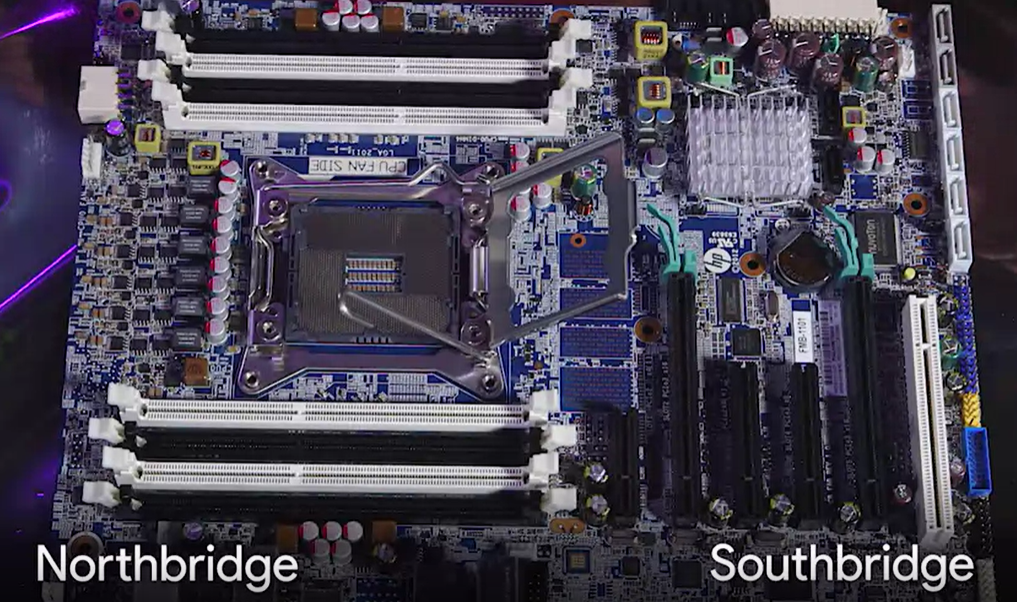
I think this will be a long post. so let's take a look at other components tomorrow.
It's been a long day.
'GCC-Study(完)' 카테고리의 다른 글
| [GCC-Study] Networking (1) (0) | 2024.02.17 |
|---|---|
| [GCC-Study] Operating System (2) (0) | 2024.02.12 |
| [GCC-Study] Operating System (1) (0) | 2024.02.11 |
| [GCC-Study] Hardware (2) (0) | 2024.02.05 |
| [GCC-Study] Technical Support Fundamentals (0) | 2024.01.27 |